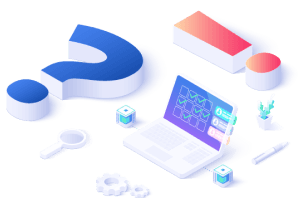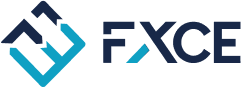Create EA with FXCE Giga just by a few clicks, Have you tried it?
Unlike before, setting up an EA trading system took a lot of time and effort, now the whole process has been simplified with FXCE Giga. You don’t have to find an expert programmer to build your own EA anymore. So how does this work? The answer is create EA with FXCE Giga. Let’s find out in this article!
Overview of FXCE Giga
What is FXCE Giga?
Many users have wondered what FXCE Giga is when joining our ecosystem. FXCE Giga is a platform where anyone can configure EA without programming knowledge required. Especially, this is a free tool that you can unlimitedly create as many EAs as you want.
The EA Developer Team puts a lot of effort into developing FXCE Giga into a simple, user-friendly and convenient EA configuration system for all users. Moreover, this tool runs on the MT5 platform so it takes advantage of the optimal technologies from Metaquote.
This is absolutely a place for those who want to create an EAs for trading activity. As you know, we cannot change the situation or the market price in any way. Once you understand what FXCE Giga is, you can master any situation that comes up and create EA with FXCE Giga.
Main feature of FXCE Giga
Before diving into how to create EA with FXCE Giga, let’s take a look at some of their features. FXCE Giga works on a Click & Select mechanism, which means that traders only need to choose from the available list to set up the necessary conditions for their strategy. Main features of FXCE Giga include:
-
Tab Entry: Set Entry conditions.
-
Tab Volume: Declare methods to calculate trading volume, set Stop Loss and Take Profit.
-
Tab Close: Set the Close conditions.
-
Tab Settings: Support extensive options for trading management and risk management.
-
Tab Action: Support to simplify complex trading algorithms and install them.
-
Activates EA: Execute EA immediately after direct configuration on FXCE Giga.
How to create EA with FXCE Giga
Download FXCE Giga
Download FXCE Giga latest version here.
To install FXCE Giga into MT5, copy the FXCEGiga.ex5 file into the /MQL5/Experts/ folder
See details on how to install EAs or Indicators into MT5: FXCE: EA | Lesson 1.1: Download - Install - Launch GigaFactory
To download MetaTrader 5, please visit the link: https://www.fxce.com/page-platform
Create EA with FXCE Giga
How to create EA with FXCE Giga in a simple way? Follow the steps below, you will set up the EA easily:
-
Insert your Indicators into the current chart.
-
Insert the EA from FXCE Giga in the same chart as the Indicators you added.
-
Create your new EA system in FXCE Giga by entering the EA Name (e.g. XYZ) or use the File > New menu to create a new trading system.
-
Set your entry conditions in the Buy/Sell tab.
-
Set the conditions for calculating volume and Stop Loss/Take Profit in the Volume tab.
-
Set the closing conditions in the Close tab.
-
Click Save to save the config.
-
Then, for the EA to work, simply change the EA's status from Deactivated to Activated by clicking the Deactivated button.
=> Watch a video tutorial: Tutorial set up an EA FXCE Giga
FXCE Giga Backtest
Criteria to create EA with FXCE Giga
-
History Quality ≥ 99%: The backtesting process is accurate and does not omis price data.
-
Profit Factor ≥ 1.5: This number needs to be at least 1.5 because it is a good signal that the trading EA has higher profits than losses.
-
EDD ≤ 15% x Total Deposit: Ensure there are no uncontrollable chain of orders with serious losses.
You need to do a backtest for a period of at least 2 years. The longer the backtest period, the more complete the EA's ability to work is demonstrated.
Backtest Process Guide
-
After the EA configuration, EA config file has been saved, FXCE Giga also automatically saves the template chart into 2 files:
-
file named "EA Name.tpl'' (so that next time you load the correct template file corresponding to the config file).
-
file named tester.tpl to use for the Backtest.
-
In case the EA was previously created, you must load the saved template before running FXCE Giga. This template has enough necessary indicators of your EA configuration you want to load. When you upload the EA config file, FXCE Giga automatically records the template tester according to the corresponding chart template.
-
Open the backtest option from FXCE MT5's View > Strategy Tester menu (or press Ctrl+R) and select Visualize.
-
In tab Setting, choose GigaFactory.ex5 in the bar Expert.
-
Select currency pair in bar Symbol to trade,
-
Choose a trading timeframe.
-
The bar Date should select Custom period, then select at least 2 years.
-
Tick on the box "visual mode with the display of charts, indicators and trades".
Since all the parameters in tab Inputs of the EA are already set and saved in the config file, you do not have to make any adjustments there, unless you want to enable the Print Log function to check the entry/closing order conditions during the signal testing.
-
Click the Start button
Note: If you edit the EA configuration while the backtest is running, you have to run the backtest again. The new backtest will read the new config file and run according to the corrected configuration.
If it is the first time you are running the backtest, you must enable the options that allow the DLL to be imported into MT5. Go to Tools > Options menu, in the Options window select the Expert Advisors tab and set up as shown below:
Featured EAs from FXCE Giga Collection
FXCE Giga Collection Program allows you to share your potential EAs with the FXCE community and get a chance to appear on the FXCE EA Blog. Many traders create EA with FXCE Giga and this is some of the featured ones.
1. Host Timing - DCA AUDNZD with DaytimeTrading and AKTRSignal
Host timing is configured on FXCE Giga by member Tuan Nguyen (Telegram: @TN5590) from FXCE EA Community based on 2 indicators DaytimeTrading and AKTRSignal.
The EA will only trade at fixed times of the week specified by DaytimeTrading with Buy/Sell signals from AKTR Signal.
You can track Host Timing's trading results in real terms on FXCE Social Trading Platform here.
2. BomIT - V1 - Trade Price Action with Koala Trend Line
BomIT-V1 is configured on FXCE Giga by member Kim Dinh Bien (Telegram: @bomit) of FXCE EA community based on Koala Trend Line indicator on MQL5 forum.
This is the result of the Koala Trend Line's ability to determine the dip or rip as well as the unlimited combinations of all FXCE Giga indicators.
3. A3C-XAUUSD-1S - Gold trading signal from the trio of LCCM candlesticks trend
A3C-XAUUSD-1S is configured on FXCE Giga by member Le Thanh Cong (Telegram: @LTCong) of the FXCE - EA community from the Giga Collection program.
The EA aims to trade gold in the direction of the trend on the M15 frame with separate order conditions for each case for three sets of candlesticks under the LCCM method, including C7CB, C7TT and C7SS. In addition, the price gap and candlestick characteristics are also considered to increase the accuracy of each order.
See details of this EA's trading method here.
In case you already create EA with FXCE Giga and want to attend the program, don’t hesitate to send it to us.
Conclusion
Trading will be a lot easier if you know how to create EA with FXCE Giga. This is a great solution that we designed for anyone to be able to use it. In this challenging market, you need to spend more time focusing on news rather than learning programming to create your own EA.
All of this has been wrapped up in FXCE Giga. Just need to follow the steps above to create EA with FXCE Giga successfully. Try it now!
-
Contact for supporting EA configuration: https://t.me/fxceea.
-
Join FXCE community about Social Trading Platform Vietnam: https://t.me/fxceSTP_VN.