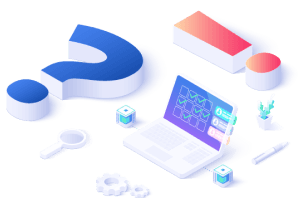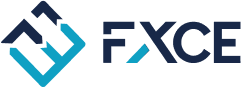Notifications from FXCE
With this Notification feature, you will promptly receive the inportant information below:
- KYC approval or rejection by the admin.
- Successful deposit/withdrawal transactions.
- Admin rejection of a withdrawal transaction.
- Trading account violation of Trader's Guard.
- Account unlocking (after being locked due to Trader's Guard violation).
Notifications for other features under development will continue to be provided.
Instructions for enabling notifications
To enable notifications from FXCE, you need to do 2 steps:
- Turn on notifications on your device.
- Then turn them on in the web browser you use.
On devices
Windows
Step 1: Press the Windows key on the keyboard, then in the search bar type in Notifications.

Step 2: Click on Turn app notifications app on or off.
Step 3: Switch on Notifications.
Step 4: Allow Windows receives notifications from web browsers such as Google Chrome.

Step 5: Turn on Notification on the web browser you're using, such as Google Chrome.
Android
Step 1: Go to Setting, tap on Notifications.

Step 2: Switch on notification of web browsers, such as Google Chrome.

MacOs
Step 1: Click on the Apple icon on the top left corner and click on System Setting.

Step 2: In the Notifications section, click on Google Chrome.

Step 3: Switch on notifications.

On Web browsers
Google Chrome on computer
Step 1: On the FXCE website, click on the padlock icon in the address bar on the web browser and click on "Site settings."

Step 2: Click on Privacy and Security.
Step 3: At the "Notifications" section, choose "Allow." This will enable notifications on the FXCE website, and you will receive important notifications related to your account and transactions.
Chrome on mobile
Step 1: Open the Chrome app on your mobile phone, go to http://fxceltd.com
Step 2: Tap on the three dots symbol ⋮ in the top-right corner.
Step 3: Tap on Settings.
Step 4: Choose Notifications.
Step 5: Switch to turn on notifications.
On Safari
Step 1: Open Safari and go to FXCE website fxceltd.com
Step 2: On the top left corner of the Safari browser, click on Safari and then Setting.

Step 3: At the Website section, click on Popup window

Step 4: Select the option Allow for fxceltd.com

>>Follow FXCE's Blog to read more information surrounding the market: