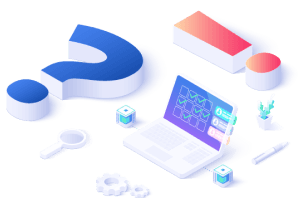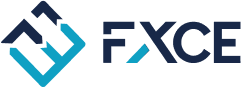Introducing new smart tools enhancing your trading experience: Smart Analysis Toolkit & Backtest Investment
Smart Analysis Toolkit
A set of indicators that supports investors in analyzing and evaluating the effectiveness of trading accounts, including:
- Max Balance Drawdown
- Current Balance Drawdown
- Closed Trades
- Open Trades
- Long Trades
- Short Trade
- Max Equity Drawdown
- Current Equity Drawdown
- Best trade
- Worst trade
- Avg.Profit
- Avg.Loss
- Max Floating Drawdown
- Current Floating Drawdown
- Winning Trades
- Losing Trades
- Lots Traded
- Avg.Trade Lots
- Profit per lot
- Profit per day
- Max consecutive wins
- Max consecutive losses
- Recover factor
- Drawdown recovery period (month)
- Max consecutive profit
- Max consecutive loss
- AHPR
- Sharpe ratio
- SFRatio
- Annualized return
- Max orders holding
- Max volumes holding
- Min volumes holding
Backtest Investment
An analysis tool that evaluates the profit growth of a trading account over a corresponding period, providing investors with a visual perspective on the effectiveness of that trading account to inform investment decision-making.
Go to https://analysis.fxce.com/tools/backtest-investment to experience this amazing tool.
How to Use the Backtest Investment Tool
To use the backtest, follow these steps:
1. Click to select an account.

2. Search for the account you intend to invest in and select it. You can choose multiple accounts at once.

3. After selecting, click the close button to close the account selecting screen.

4. The current screen displays the profit chart of the selected accounts over a predefined period. To change the timeframe, click the calendar icon on the upper left of the screen, or select a random time period (1 month, 3 months, 6 months, 1 year) on the time bar at the top right of the screen.

5. Hover over any point on the chart, and you will see the following information:
- Specific date
- Profit for each selected account and the total profit. Note that profit is calculated as the total profit from the selected start date to the current date indicated on the chart.

6. You can zoom in to view profits within a specific period of the initial timeframe you selected.
For example, if you choose the period from 10/16/2023 to 11/16/2023, you can then zoom in to see the profit from Oct 27, 2023 to Nov 4, 2023. Thus, the profit on Oct 31, 2023 will be the total profit from Oct 28 to Oct 31.

To zoom in on a computer: On the chart, press and hold the left mouse button, then drag from the starting point to the ending point that you want to view.
7. To zoom back out, click the zoom-out button.

8. To uncheck a currently viewed account, click the square box in front of that account.