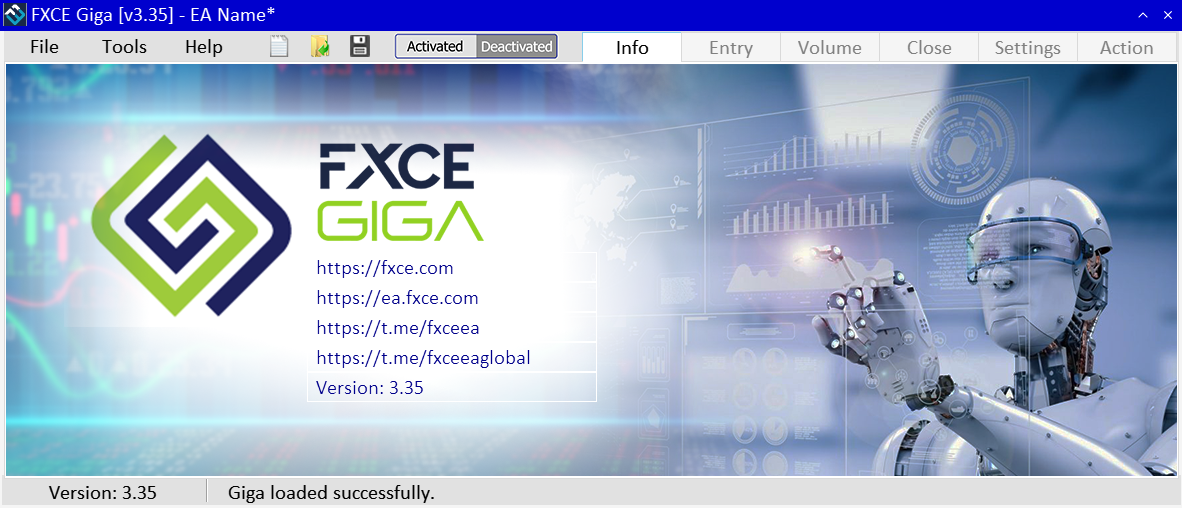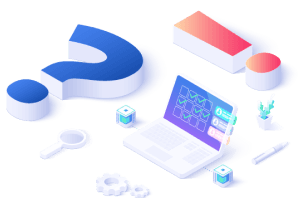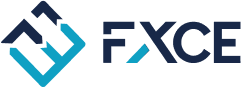Obviously, the financial market always has fierce volatility. In the long run, you need to learn how to master psychology and have consistent trading strategy to survive in this market. For that reason, FXCE Giga was created to help you.
Presently, you can create your own EA by yourself with FXCE Giga. The conditions suiting best to your trading strategy will be set up. This is a tool that makes the EA setting easier than ever. If you are looking for a tool with the aim of bringing as many outstanding benefits as possible, read about FXCE Giga more carefully through this post below.


FXCE Giga Introduction
What Is FXCE Giga?
FXCE Giga is a solution that allows everyone to configure the EA without having programming knowledge. Especially, this is a free tool that you can unlimitedly create as many EAs as you want.
The EA Developer Team puts a lot of effort into developing FXCE Giga into a simple, user-friendly and convenient EA configuration system for all users. Moreover, this tool runs on the MT5 platform so it takes advantage of the optimal technologies from Metaquote.
This is absolutely a place for those who want to create an EAs for trading activity. As you know, we cannot change the situation or the market price in any way. Once you understand what FXCE Giga is, you can master any situation that comes up.
FXCE Giga Main Features
FXCE Giga works on a Click & Select mechanism, which means that traders only need to choose from the available list to set up the necessary conditions for their strategy. Main features of FXCE Giga include:
-
Set Entry conditions (Tab Entry).
-
Declare methods to calculate trading volume, set Stop Loss and Take Profit (Tab Volume).
-
Set the Close conditions (Tab Close).
-
Support extensive options for trading management and risk management (Tab Settings).
-
Support to simplify complex trading algorithms and install them (Tab Action).
-
Execute EA immediately after direct configuration on FXCE Giga (Activates EA).
Benefits of FXCE Giga
Good control of trading psychology
With FXCE Giga, you can create your own automated trading system with previously set conditions. When everything is kept in line, you will not fall into the situation of having to make decisions based on emotion or momentary thought. This is a common problem for many inexperienced newbies.
In other words, EA is an effective method for you to avoid FOMO. Through finding out what FXCE Giga is and its working principles, you will see that it follows a very strict set of rules so that you don’t have to worry about emotion anymore. Your task is designing the EA configuration that suits your trading strategies. Furthermore, you can also add an unlimited number of EAs into MT5.
Efficient capital management
Capital management is one of the factors that determine the trading success of traders and investors. Choosing a suitable method in capital management is a good preparation in facing the risk and survival in the long run in this market.
As mentioned in part what FXCE Giga is, this is a tool to assist in setting up an automated trading system. In which, you can set the time to enter and exit orders, identify new trends, adjust your strategy along with the market volatility. When you create an EA that matches your planned trading strategy, you will easily control your capital.
No limitation to MT5 indicators
With FXCE Giga, you can add as many different types of MT5 indicators as you want. In addition, FXCE also provides you with an Indicator library with more than 300 types of indicators posted on the EA Blog. Applying various types of indicators gives the EA the ability to recognize market conditions, as well as identify a new trend so that it can create ideal trading signals for traders.
In addition, it totally complies with the initial pre-input conditions for taking Stop Loss (SL) or Take Profit (TP) orders in order to manage the risk strictly and ensuring. Regardless of your style and trading plan, technical analysis cannot be complete without quality indicators. Apart from the classified indicator categories, FXCE is constantly creating, adjusting and developing many other indicators. You can refer to it here.
What is FXCE Giga's customizability? We do not limit the integration of external indicators into the system. Therefore, if the trading system has specialized signals or options that are not available on MT5, traders can request FXCE team on designing them as Indicators to integrate into the price chart. You will be supported by the Dev Team with no fee.
-
Form: Trader describes the idea - Dev Team writes the code.
-
Quantity: Unlimited
-
Product: Indicator in .ex5 file, uploaded to FXCE library.
-
Usage: Only works on MT5 of FXCE and partners.
EA configural solution for those who don't code
In common, creating an EA trading system takes a lot of time and effort from learning to code to the backtesting process. However, you can wrap this process up with FXCE Giga. As long as you understand what FXCE Giga is, you can create your own EA by just a few easy clicks.
The EA team of FXCE has worked their best to improve FXCE Giga to the better version everyday so everyone can do their EA in the easiest way. Just by knowing what FXCE Giga is and its mechanism, no matter if you are an expert programmer or someone who doesn't know how to code, you can access and develop your EA. From here, you will save a lot of time for other things.
FXCE Giga User Interface
Before letting FXCE Giga operate in the chart, you are required to allow the DLL to be linked into the EA. Follow the instructions as image below:
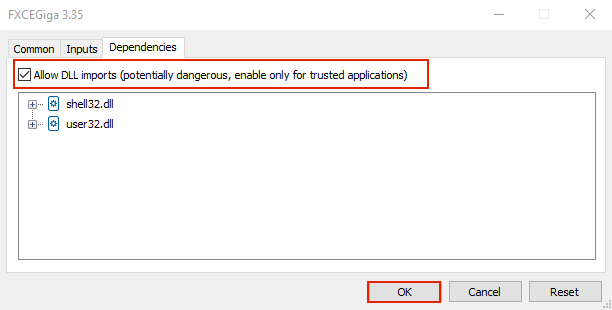
Note: If your Windows does not have a DLL in the list above, you can search on Microsoft website to download and install it on your computer.
Most trading strategies have 3 basic components:
-
Buy/Sell Order Entry Rules
-
Entry Volume
-
Exit Conditions
Each of these elements is divided into 6 separate tabs by FXCE Giga: Info, Entry, Volume, Close, Settings and Action.
Tab Info
Tab Info mainly shows the basic information of the EA. Save button is used for saving the EA's config file. Deactivated button is to activate or deactivate the EA.
Tab Entry
This is the area to set the entry conditions. Including 2 main parts, Buy and Sell, each of them have a set of conditions for the user to determine which conditions for Buy and Sell orders.

By default, after meeting all the conditions in the Entry tab, FXCE Giga automatically enters the Market order. However, you can choose a particular order such as Market order or Pending order.
For more detailed information, you can read at: FXCE: EA | Setting entry conditions - Tab Entry
Tab Volume
This part is used to set up the formula for calculating the entry volume, which is combined with Stop Loss and Take Profit declarations.
The upper left corner has 3 options: Buy, Sell, All . Depending on the requirements of each trading system, if the parameters of Volume, SL and TP of Buy and Sell orders are the same, then you choose All. It means you only need to set up once for both Buy and Sell orders.
-
With type All, only set SL/TP based on Points.
-
With type Buy/Sell, SL/TP based on Price.
Next, is the table to set up the formula for calculating volume and corresponding SL/TP : Volume, Stop Loss and Take Profit.
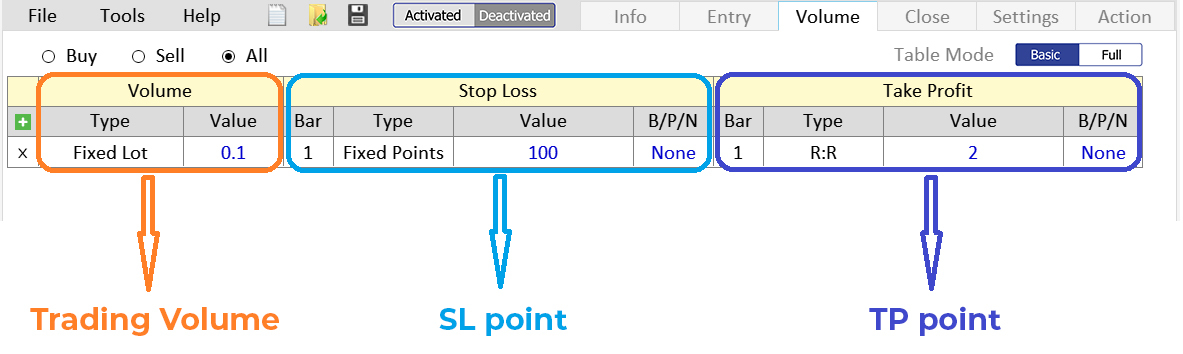
Section Volume
-
Type: list of formulas for calculating the volume of orders.
-
Value: the corresponding value of each type of formula in the column Type.
Section Stop Loss
-
Bar: candlestick position, in case Type Candle or Indicator.
-
Type: list of formulas for calculating the SL.
-
Value/Name: the corresponding value of each type of formula in the column Type.
-
Buffer/Points/Num Of Candle/Ratio: the corresponding value of each type in the column Value/Name.
Section Take Profit
-
Bar: candlestick position, in case Type Candle or Indicator.
-
Type: list of formulas for calculating the TP.
-
Value/Name: the corresponding value of each type of formula in the column Type.
-
Buffer/Points/Num Of Candle/Ratio: the corresponding value of each type in the column Value/Name.
Furthermore, to display the advanced settings for the Volume configuration, click Table Mode to switch from mode Basic to Full. The advanced setting is added Trading Status, which is used to add support conditions for limiting by the number of orders, or by TP and SL, etc. depending on the options in the column Trading Status.
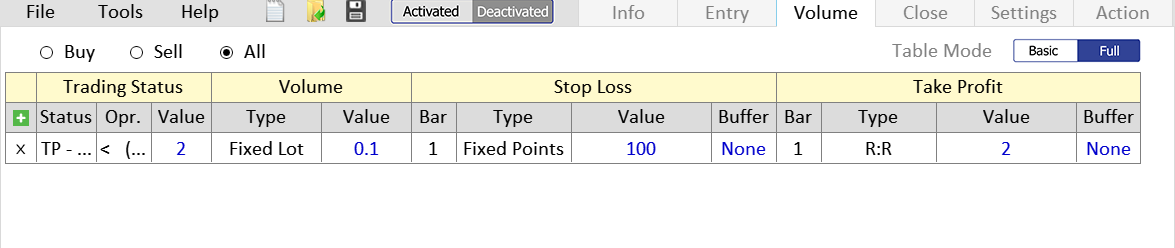
Tab Close
Apart from the order closing by setting SL and TP in the tab Volume, FXCE Giga provides more flexible order closing functions according to different conditions.
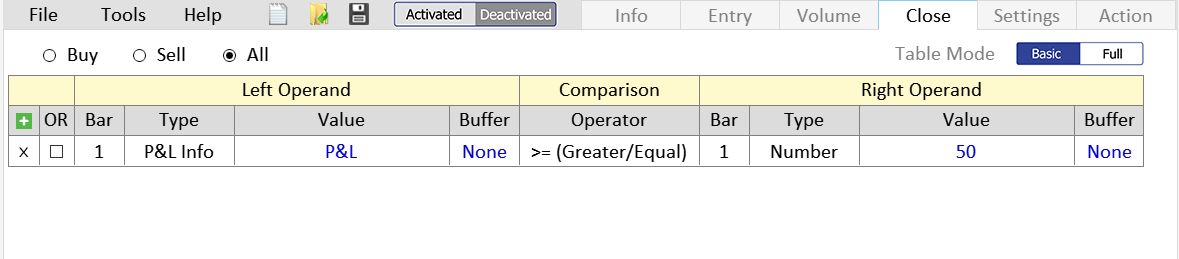
Here is where order closing conditions are set up, similar to tab Entry. The difference here is that tab Close would have 3 tables to create order closing conditions as follows:
-
Buy: set the condition to close all Buy orders.
-
Sell: set the condition to close all Sell orders.
-
All: set the condition to close both Buy and Sell orders.
Creating conditions is pretty the same as tab Entry, tab Close also has a condition setting table that allows creating conditions to close the order. You can learn more about condition setting tables in the tab Close here.
The column Type of the Close has the Close Type used to only close the full order or close the partial order.
Tab Settings
In the tab Settings, users can set the conditions that apply to the entire operation of the EA without using the Entry and Close Tabs. For better user experience, all settings are divided into the following groups:
General - General settings, including general settings for the EA, see details here.
Trading Time - Settings related to trading time, see details here.
Entry Signal - Settings related to trading signals.
Open Trade - Settings related to opening orders, see details here.
Close Trade - Settings related to closing orders, see details here.
Pending Order - Settings related to pending orders, see details here.
Risk Management - Settings related to risk management, see details here.
Notification - Setting about signal and notifications, see details here.
Tab Action
Tab Action is the place to set up trading algorithms, manage orders according to specific algorithms such as DCA, FOMO, Grid, etc. or move the SL point into Trailing Stop or Breakeven Stop.
FXCE Giga divides into 2 types of transactions: Single and Multiple, for each type, there will be a way to manage orders as well as apply different trading algorithms.
Single trade
There are 2 actions which are Standard and Martingale.

-
Standard: This is a single trading order that is the default and most basic trading type of an EA. When choosing this action, FXCE Giga will execute the order according to the conditions of the Entry tab, the order volume as well as the SL/TP from the tab Volume, and process the order to be closed if the conditions are set in the tab Close. This Action is also installed with command processing functions such as Trailing, Breakeven and Close Partial.
-
Martingale: This is a trading type based on an advanced algorithm that allows you to set the relevant parameters for the EA to execute according to this algorithm. Action Martingale is also supported to handle Trailing Stop and Breakeven Stop.
Multiple trade
With multiple trade, there are following types of action:

-
Standard: This is the transaction type processing many basic orders. When choosing this action, FXCE Giga will execute the order according to the conditions of the tab Entry, the order volume as well as the SL/TP from the tab Volume, and process the order to be closed if the conditions are set in the tab Close. This Standard Action is also installed with command processing functions such as Trailing, Breakeven and Close Partial.
-
FOMO: Advanced algorithmic trading type, processing orders up to the trend.
-
DCA: Advanced algorithmic trading type, processing orders against the trend.
-
Grid CIS: Advanced algorithmic trading type, EA will enter the order according to the signal of the Custom Indicator.
-
Recovery Hedge: Advanced algorithmic trading type, EA will enter an order according to a specific price area and close the order when the price breaks that area.
FXCE Giga Updates
The EA FXCE team always updates the latest and most convenient features to bring interesting experiences to users. Here are the latest updates of FXCE Giga version V3.35.
V3.35 - January 3, 2022
-
Officially renamed to FXCE Giga
-
Improved performance of the interface (GUI)
-
Improved performance of the comparisons with Has/No Signal of the Entry and Close tabs.
-
Added a waiting window for the progress of the Load, Save config task.
-
Classification Trading Infor for Trading Status of tab Volume.
-
Added option Signals Only for Entry Type in the tab Entry (to apply Step Size as Entry Signals in Multiple Trades section).
-
Added option Check tab Entry While Multiple Trading (default = False).
-
Added the Addition for Volume Type in the tab Volume.
-
Added option to Close all Positions When Deactivated Giga for Close Trading settings.
-
Modified print Log for Multiple Trades section (DCA action, FOMO, Grid CIS, Recover Hedge)
-
Fixed the title bar when changing the Timeframe in the Activated state.
Note: Due to the change of Trade Status section in the Full Mode section in the tab Volume, EAs using this Trade Status setting need to be modified according to the new structure.
How To Create EA With FXCE Giga
Beside defining what FXCE Giga is, taking a look at a step-by-step guide would help you approach our system easier.
Download FXCE Giga
Download FXCE Giga latest version here.
To install FXCE Giga into MT5, copy the FXCEGiga.ex5 file into the /MQL5/Experts/ folder
See details on how to install EAs or Indicators into MT5: FXCE: EA | Lesson 1.1: Download - Install - Launch GigaFactory
To download MetaTrader 5, please visit the link: https://www.fxce.com/page-platform
Create EA with FXCE Giga
How to create EA using FXCE Giga in a simple way? Follow the steps below, you will set up the EA easily:
-
Insert your Indicators into the current chart.
-
Insert the EA from FXCE Giga in the same chart as the Indicators you added.
-
Create your new EA system in FXCE Giga by entering the EA Name (e.g. XYZ) or use the File > New menu to create a new trading system.
-
Set your entry conditions in the Buy/Sell tab.
-
Set the conditions for calculating volume and Stop Loss/Take Profit in the Volume tab.
-
Set the closing conditions in the Close tab.
-
Click Save to save the config.
-
Then, for the EA to work, simply change the EA's status from Deactivated to Activated by clicking the Deactivated button.
=> Watch a video tutorial: Tutorial set up an EA FXCE Giga
Note:
-
FXCE Giga is released for free by FXCE.
-
Any form of purchase, sale or exchange is not accepted.
-
FXCE is not responsible for any losses incurred during use.
FXCE Giga Backtest
Once you have successfully configured the EA, you need to start a backtesting process on FXCE Giga before trading with real money. The backtesting process will help you check and optimize the settings and parameters. The following are a few criteria to evaluate the effectiveness of EAs.
Parameters and criteria
We can evaluate the EA according to the number of trading months that generate profits beyond the maximum equity drawdown. The lower this number, the better.
Example, the EA can earn a monthly average profit of 3% but the risk is up to 15%, this is an ineffective EA because of a very high opportunity cost. Loss can destroy all the results created before. On the contrary, if the profit is 3% but the decline is just 2.5%, even if there is a loss, the EA is still profitable after a while.
|
Drawdown recovery period (EDD * Number of Backtest months / Total Net Profit) |
Status |
|
2.5 months |
Very good |
|
3.5 months |
Good |
|
6 months |
Pass |
Parameters and criteria worth to keep in mind in the backtest include:
-
History Quality ≥ 99%: The backtesting process is accurate and does not omis price data.
-
Profit Factor ≥ 1.5: This number needs to be at least 1.5 because it is a good signal that the trading EA has higher profits than losses.
-
EDD ≤ 15% x Total Deposit: Ensure there are no uncontrollable chain of orders with serious losses.
You need to do a backtest for a period of at least 2 years. The longer the backtest period, the more complete the EA's ability to work is demonstrated.
Backtest Process Guide
-
After the EA configuration, EA config file has been saved, FXCE Giga also automatically saves the template chart into 2 files:
-
file named "EA Name.tpl'' (so that next time you load the correct template file corresponding to the config file).
-
file named tester.tpl to use for the Backtest.
-
In case the EA was previously created, you must load the saved template before running FXCE Giga. This template has enough necessary indicators of your EA configuration you want to load. When you upload the EA config file, FXCE Giga automatically records the template tester according to the corresponding chart template.
-
Open the backtest option from FXCE MT5's View > Strategy Tester menu (or press Ctrl+R) and select Visualize.
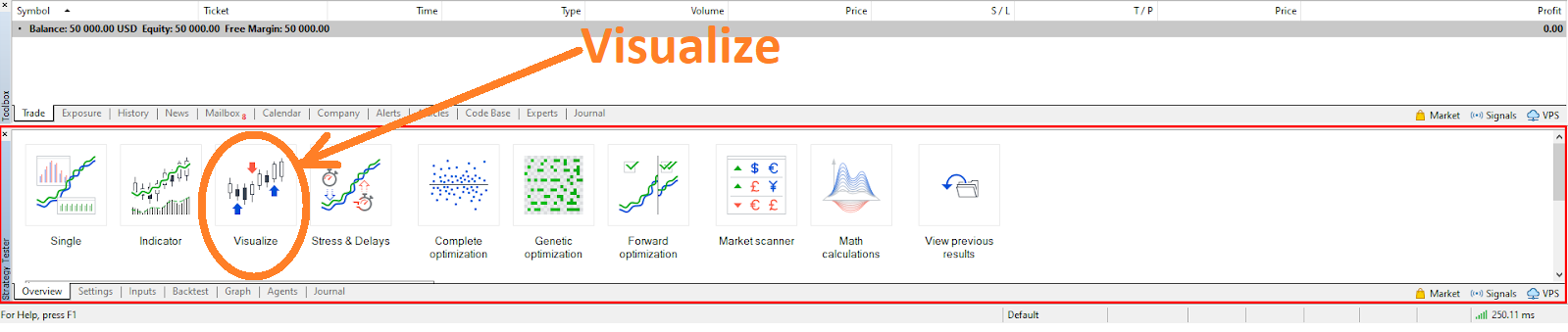
4. In tab Setting, choose GigaFactory.ex5 in the bar Expert.
-
Select currency pair in bar Symbol to trade,
-
Choose a trading timeframe.
-
The bar Date should select Custom period, then select at least 2 years.
-
Tick on the box "visual mode with the display of charts, indicators and trades".
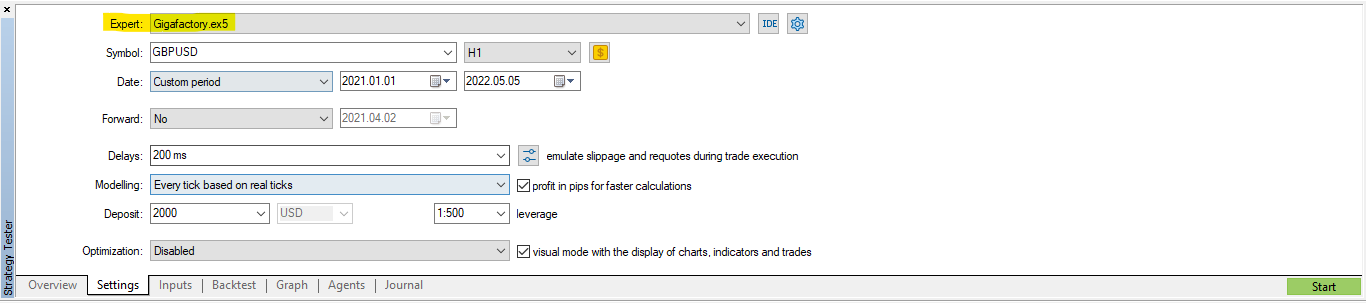
Since all the parameters in tab Inputs of the EA are already set and saved in the config file, you do not have to make any adjustments there, unless you want to enable the Print Log function to check the entry/closing order conditions during the signal testing.
5. Click the Start button
Note: If you edit the EA configuration while the backtest is running, you have to run the backtest again. The new backtest will read the new config file and run according to the corrected configuration.
If it is the first time you are running the backtest, you must enable the options that allow the DLL to be imported into MT5. Go to Tools > Options menu, in the Options window select the Expert Advisors tab and set up as shown below:
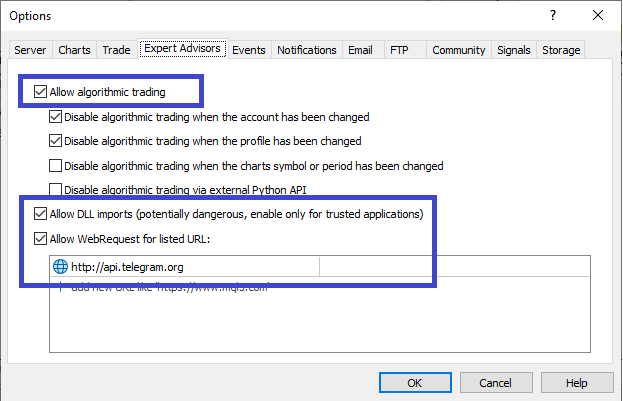
Featured EAs from FXCE Giga Collection
FXCE Giga Collection Program allows you to share your potential EAs with the FXCE community and get a chance to appear on the FXCE EA Blog. Let's take a look at some of the featured EAs below created with FXCE Giga.
1. Host Timing - DCA AUDNZD with DaytimeTrading and AKTRSignal

Host timing is configured on FXCE Giga by member Tuan Nguyen (Telegram: @TN5590) from FXCE EA Community based on 2 indicators DaytimeTrading and AKTRSignal.
The EA will only trade at fixed times of the week specified by DaytimeTrading with Buy/Sell signals from AKTR Signal.
You can track Host Timing's trading results in real terms on FXCE Social Trading Platform here.
2. BomIT - V1 - Trade Price Action with Koala Trend Line

BomIT-V1 is configured on FXCE Giga by member Kim Dinh Bien (Telegram: @bomit) of FXCE EA community based on Koala Trend Line indicator on MQL5 forum.
This is the result of the Koala Trend Line's ability to determine the dip or rip as well as the unlimited combinations of all FXCE Giga indicators.
3. A3C-XAUUSD-1S - Gold trading signal from the trio of LCCM candlesticks trend

A3C-XAUUSD-1S is configured on FXCE Giga by member Le Thanh Cong (Telegram: @LTCong) of the FXCE - EA community from the Giga Collection program.
The EA aims to trade gold in the direction of the trend on the M15 frame with separate order conditions for each case for three sets of candlesticks under the LCCM method, including C7CB, C7TT and C7SS. In addition, the price gap and candlestick characteristics are also considered to increase the accuracy of each order.
See details of this EA's trading method here.
FXCE Giga Course
In order to make everyone be able to use FXCE Giga, we have designed a completely free tutorial program. After completing all the parts of the course, you can set up the EA system by yourself that suits you best.
FXCE has designed a set of documents, which range from basic to advanced, to help users understand more about what FXCE Giga is and make EA setup easier. Lessons are divided into specific levels, giving you an overview and quickly getting acquainted with features of this EA.
The lessons below are made in the form of articles, accompanied by detailed video tutorials. You can save it for practice.
Learn more about the program here.
Contribute EA And Get Donation From FXCE Giga

Overview
Beside a large amount of EAs from FXCE, we are always encouraging the community to contribute to the EA Library so that it can be more abundant everyday. This helps to improve the efficiency of automated trading in our ecosystem and together we can establish long-term value.
That is why FXCE has launched the Donate feature right on the EA Blog. The place you can share your quality EA created from FXCE Giga to the community and get donations from FXCE. If your EA is approved, you will receive 5 FXCE coins (worth 1000$FXCE). In addition, you also have the opportunity to receive more donations from readers in the ecosystem.
EA Approval Conditions
You must ensure that your EA is configured using FXCE Giga and has completed the backtest phase. Then, write a detailed introduction to the EA and evaluate the results after the backtest period. Finally, send it to Team EA FXCE for review and receive a donation.
After the backtest phase, the author also needs to meet the evaluation criteria including:
-
Drawdown recovery period: EDD * Number of Backtest months / Total Net Profit < 6 months
-
History Quality ≥ 99%
-
Profit Factor ≥ 1.5
-
Equity Drawdown ≤ 15%
Passing these above conditions, you get a chance to receive a donation. Creating EA cannot be that interesting before while you can both enrich the trading system and have more tips. Start it now!
Conclusion
We hope FXCE Giga will be a useful tool you are looking for on your investment journey in this challenging Forex market. No matter if you are a programming specialist or not, you can use FXCE Giga to set up your own EA automated trading system.
FXCE Giga will always be a reliable companion on your pathway to wealth. Grab all this knowledge and tips to make your goals easier and reduce your trading risks.
-
Contact for supporting EA configuration: https://t.me/fxceea.
-
Join FXCE community about Social Trading Platform: https://t.me/fxceSTP
>>Follow FXCE's Blog to read more information: